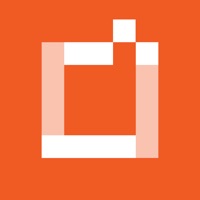
Written by Sony Imaging Products & Solutions Inc.
Get a Compatible APK for PC
| Download | Developer | Rating | Score | Current version | Adult Ranking |
|---|---|---|---|---|---|
| Check for APK → | Sony Imaging Products & Solutions Inc. | 6093 | 1.66765 | 7.8.0 | 4+ |
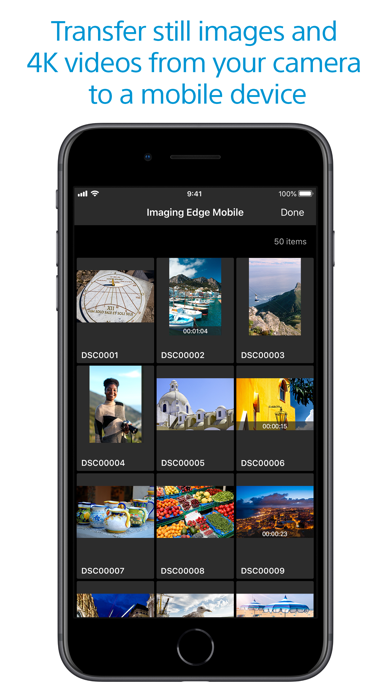
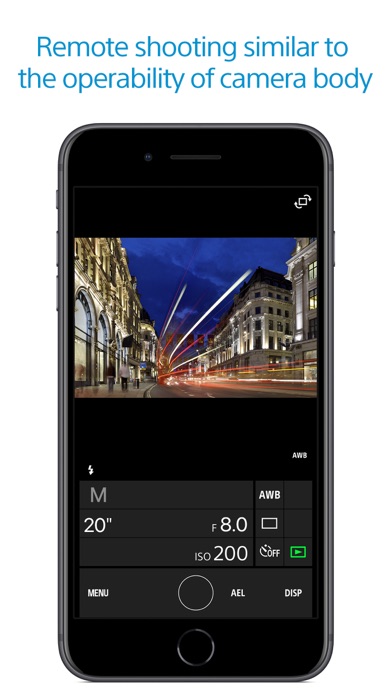
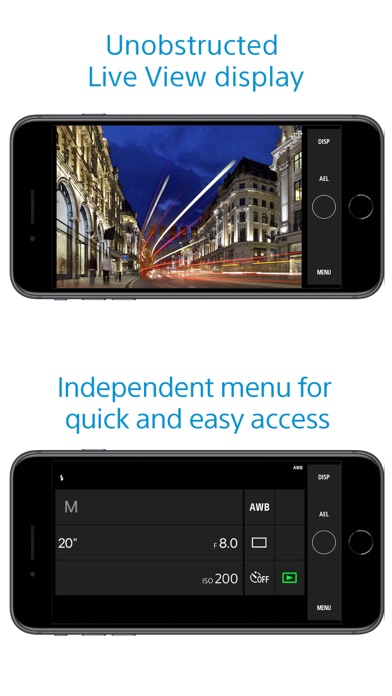
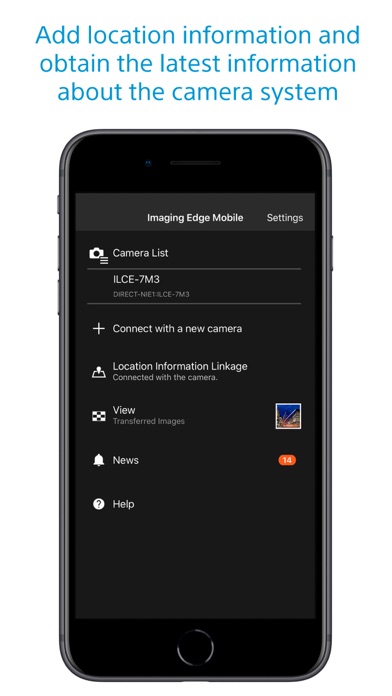
What is Imaging Edge? Imaging Edge Mobile is a mobile app that allows users to transfer images and videos from their camera to their smartphone or tablet, remotely control their camera using their smartphone, and add location information to their photos. The app also allows users to save and apply camera settings.
1. Imaging Edge Mobile allows images/videos to be transferred to a smartphone/tablet, enables remote shooting, and provides location information to images captured by a camera.
2. - With cameras that have a location information linkage function, the location information acquired by the smartphone can be added to the captured image in your camera.
3. - Even with cameras that do not have a location information linkage function, it is possible to add location information acquired by your smartphone to the photos saved on your smartphone during remote shooting.
4. - The selection and transfer of images after shooting are no longer needed as the automatic background transfer function allows images to be transferred to a smartphone as they are captured.
5. - You can view and transfer images in your camera from your smartphone even when the camera is turned off.
6. *3 Models that support PlayMemories Camera Apps can use this feature by installing "Smart Remote Control" (in-camera app) on your camera in advance.
7. This is convenient for capturing night views or water flowing scenes which need long-exposure, or macro shooting in which you need to avoid to directly touch the camera.
8. - You can capture photos/videos remotely while checking the live view of a camera on a smartphone.
9. - For supported models and information on features/functions, see the support page below.
10. - You can save up to 20 camera settings in Imaging Edge Mobile.
11. - Features/Functions available for this app vary depending on the camera you are using.
12. Liked Imaging Edge? here are 5 Photo & Video apps like Photo Frames, Stickers + Edges; LiveWedge; INTOVA Edge X; Chromatic Edges;
| SN | App | Download | Review | Maker |
|---|---|---|---|---|
| 1 | 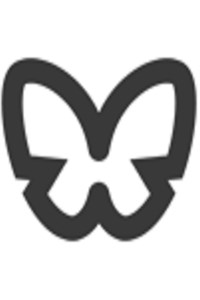 Imaging Whiteboard
Imaging Whiteboard
|
Download | 5/5 2 Reviews 5
|
Steve Weavers |
Not satisfied? Check for compatible PC Apps or Alternatives
| App | Download | Rating | Maker |
|---|---|---|---|
 imaging edge imaging edge |
Get App or Alternatives | 6093 Reviews 1.66765 |
Sony Imaging Products & Solutions Inc. |
Select Windows version:
Download and install the Imaging Edge Mobile app on your Windows 10,8,7 or Mac in 4 simple steps below:
To get Imaging Edge on Windows 11, check if there's a native Imaging Edge Windows app here » ». If none, follow the steps below:
| Minimum requirements | Recommended |
|---|---|
|
|
Imaging Edge Mobile On iTunes
| Download | Developer | Rating | Score | Current version | Adult Ranking |
|---|---|---|---|---|---|
| Free On iTunes | Sony Imaging Products & Solutions Inc. | 6093 | 1.66765 | 7.8.0 | 4+ |
Download on Android: Download Android
- Transfer images and videos from camera to smartphone
- Automatic background transfer function
- High bit rate video file transfer (including 4K)
- View and transfer images from camera to smartphone even when camera is turned off
- Share images on social networks or through email
- Remote shooting of camera using smartphone
- Live view of camera on smartphone
- Convenient for capturing night views, water flowing scenes, and macro shooting
- Record location information
- Location information linkage function for supported camera models
- Add location information acquired by smartphone to photos saved on smartphone during remote shooting
- Save up to 20 camera settings in Imaging Edge Mobile
- Apply saved settings to camera
- Supported operating systems: iOS14.8-16.0
- Features/functions available vary depending on camera model
- See support page for supported models and information on features/functions.
- The app is fast as a remote for Sony DSLR and for photo transfer.
- The app allows setting the camera in timer mode.
- The app allows manual adjustment of ISO, F-stop, shutter speed, and focus point on any camera in the family.
- The app allows pairing with Bluetooth.
- The app lacks controls for mode and focus.
- The app does not allow switching between taking a photo and looking at the photos on the camera.
- The app automatically creates blank and empty albums in the photos app.
- The app requires a complicated procedure to synchronize the camera and the app.
Works amazingly well
This is Sony’s weakest link. Updated
Try reinstalling the app!
Creates HUNDREDS of empty albums in your photos app